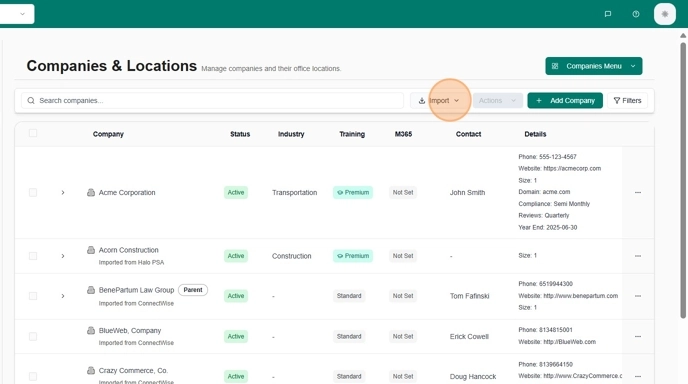Skip to main contentAfter setting up an integration, importing companies is an essential next step to populate your MSPortal.ai instance with your customer data.
Prerequisites
- You must have at least one PSA integration configured (ConnectWise Manage, HaloPSA, or Syncro)
- You must have appropriate permissions to manage companies
Steps to Import Companies
Step 1: Navigate to Companies
- Log in to your MSPortal.ai account at https://app.msportal.ai
- From the main navigation menu, click Companies
- On the Companies page, click the Import button
- The import menu will display all configured integrations for your account
- You’ll see a list of all available companies from your PSA system
- Companies are retrieved in real-time from your integration
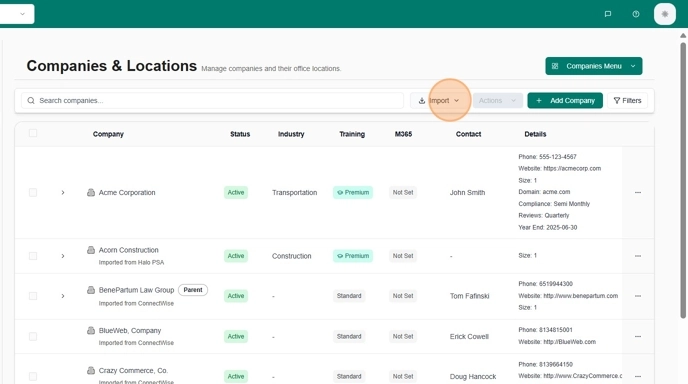
Step 3: Select Companies to Import
- Review the list of available companies from your PSA
- Check the checkbox next to each company you want to import
- You can select multiple companies at once
- Use the search or filter options if available to find specific companies
Step 4: Import Selected Companies
- After selecting your desired companies, click the Import Selected button
- The button will show the count of selected companies (e.g., “Import Selected (2)”)
- The import process will begin automatically

Step 5: Verify Import Success
- Once the import is complete, you’ll see a confirmation message
- The imported companies will now appear in your Companies list
- You can click on any imported company to view and manage its details

Important Notes
- Data Sync: Imported companies maintain a connection to your PSA system for ongoing synchronization
- Duplicate Prevention: MSPortal.ai automatically prevents duplicate company imports
- Bulk Operations: You can import multiple companies at once to save time
- Updates: Company data can be refreshed from your PSA at any time using the sync features
Troubleshooting
If you don’t see any companies available for import:
- Verify your integration is properly configured and connected
- Check that you have the necessary permissions in both MSPortal.ai and your PSA system
- Ensure your PSA contains active company records
Next Steps
After importing companies, you can:
- Configure company-specific settings
- Import users associated with each company
- Set up company-specific compliance requirements
- Configure billing and budget settings