Overview
The Clear and Resync feature allows you to:- Perform a quick synchronization of recent changes
- Complete a full data refresh by clearing and reimporting all tickets
- Resolve synchronization conflicts or data inconsistencies
- Apply configuration changes that require a full resync
When to Use Clear and Resync
Quick Sync
Use Quick Sync when:- Testing new configuration changes
- Updating recently modified tickets
- Resolving minor sync delays
- Refreshing data after brief connection issues
Full Clear and Resync
Use Full Clear and Resync when:- Initial integration setup is complete
- Major configuration changes have been made
- Data inconsistencies need to be resolved
- Switching between PSA systems
- Recovering from extended sync failures
Prerequisites
- PSA integration must be configured and enabled
- You must have “Manage Integrations” permission
- Ensure no critical ticket updates are in progress
- Back up any local ticket data if needed
Steps to Resync
1. Navigate to Integration Settings
Go to https://msportal.ai/settings/integrations
2. Access Ticket Settings
Click on Ticket Settings in the integration menu.
3. Locate Ticket Sync Options
Scroll down to the Ticket Sync Options section. Here you’ll find two synchronization options: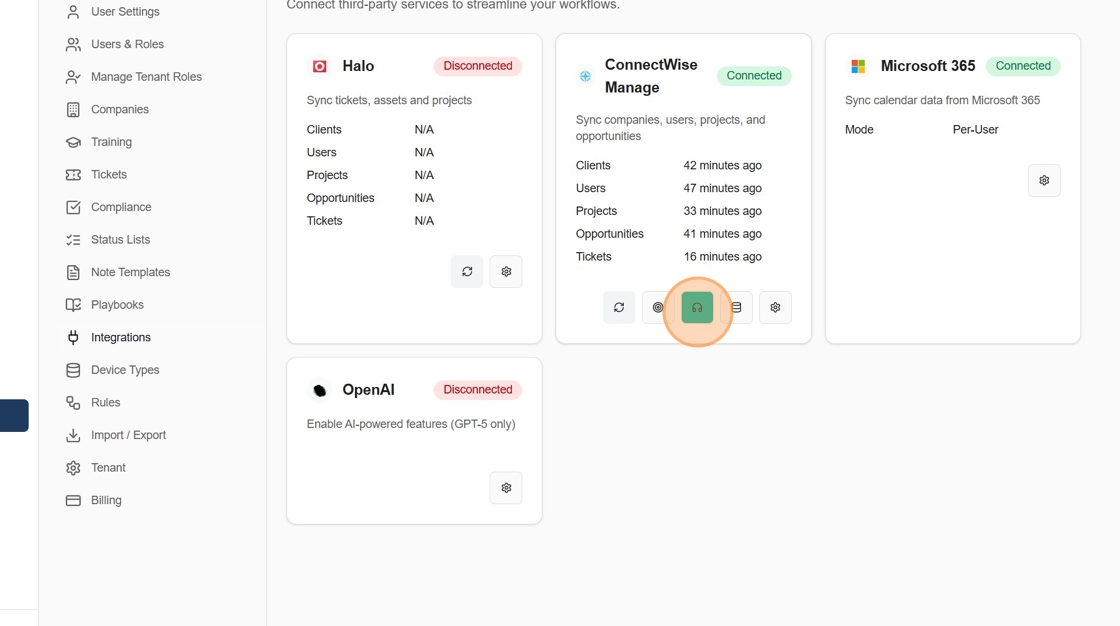
4. Choose Sync Method
Option A: Quick Sync
- Click Quick Sync button
- Synchronizes only recent changes
- Takes 1-2 minutes typically
- Preserves existing data
Option B: Full Clear and Resync
- Click Full Clear and Resync button
- Completely removes all ticket data from MSPortal
- Reimports all tickets from the PSA system
- Takes several minutes depending on data volume
Warning: Full Clear and Resync will delete all local ticket data and reimport everything from your PSA. Any unsynchronized local changes will be lost.
5. Wait for Completion
 The synchronization process will:
The synchronization process will:
- Display a progress indicator
- Show status updates as data syncs
- Notify you when complete
- May take several minutes for large datasets
What Gets Synchronized
Ticket Data
- Ticket details (title, description, status)
- Priority and categories
- Assigned technicians
- Company and contact associations
- Custom fields (if configured)
- Ticket notes and time entries
Related Data
- Company information
- Contact details
- Board configurations
- Status mappings
- Priority settings
Post-Sync Verification
After synchronization completes:- Check Ticket Count: Verify the expected number of tickets appears
- Review Recent Tickets: Confirm latest tickets are present
- Test Updates: Make a small change to verify two-way sync
- Check Mappings: Ensure status and priority mappings are correct
- Verify Permissions: Confirm users can access appropriate tickets
Troubleshooting
Sync Takes Too Long
- Check your internet connection
- Verify PSA system is responsive
- Consider using Quick Sync for testing
- Contact support if sync exceeds 30 minutes
Missing Tickets After Sync
- Verify board selection in settings
- Check excluded status configurations
- Ensure date range settings are correct
- Review PSA permissions
Sync Fails to Complete
- Check PSA API credentials
- Verify integration is enabled
- Review error logs for specific issues
- Try Quick Sync before Full Clear and Resync
Data Inconsistencies
- Perform a Full Clear and Resync
- Check field mapping configurations
- Verify time zone settings match
- Review custom field mappings
Best Practices
- Schedule Full Syncs: Perform during off-hours to minimize disruption
- Test First: Use Quick Sync to test configuration changes
- Document Changes: Note what prompted the resync for future reference
- Monitor First Sync: Stay available during initial synchronization
- Regular Maintenance: Schedule periodic full syncs (monthly/quarterly)
Performance Considerations
Quick Sync Performance
- Typically completes in 1-3 minutes
- Minimal system impact
- Can be run during business hours
Full Clear and Resync Performance
- Duration depends on ticket volume:
- < 1,000 tickets: 2-5 minutes
- 1,000-5,000 tickets: 5-15 minutes
-
5,000 tickets: 15-30 minutes
- Higher system resource usage
- Best performed during maintenance windows