Accessing M365 Secure Score
- Click Microsoft 365 in the sidebar
- The Secure Score dashboard displays your security metrics and controls
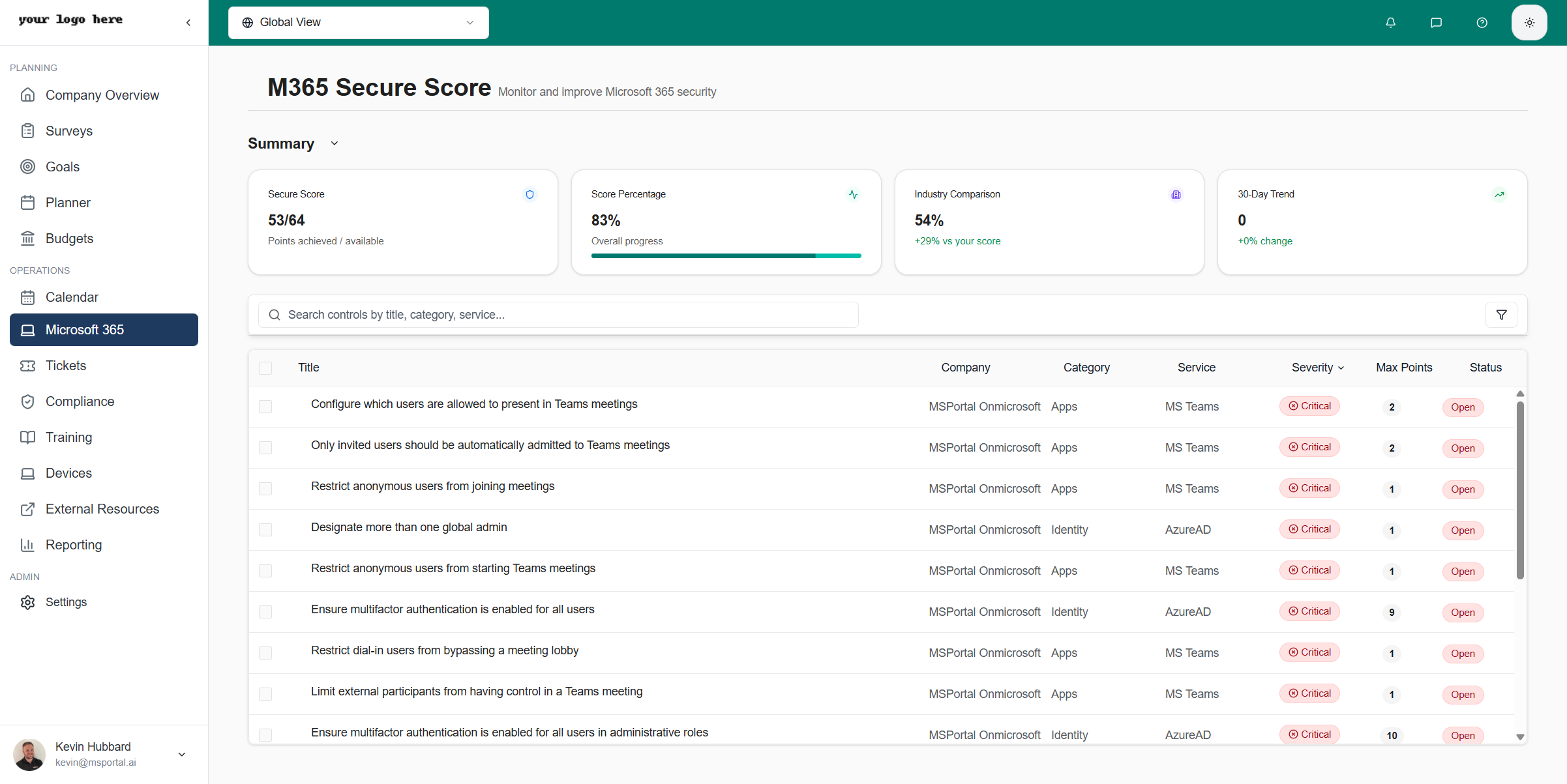
Summary Dashboard
The summary section displays four key metrics:| Metric | Description |
|---|---|
| Secure Score | Points achieved out of total available (e.g., 53/64) |
| Score Percentage | Overall progress percentage with visual progress bar |
| Industry Comparison | How your score compares to industry average |
| 30-Day Trend | Score change over the past month |
Collapsing the Summary
Click the Collapse Summary button to minimize the summary cards and focus on the controls list.Security Controls
Controls Table
The controls table lists all security recommendations with:| Column | Description |
|---|---|
| Title | Name of the security control |
| Company | Associated Microsoft tenant |
| Category | Control category (Identity, Apps, Data) |
| Service | Microsoft service (AzureAD, MS Teams, Exchange) |
| Severity | Critical, High, Medium, or Low |
| Max Points | Points available if implemented |
| Status | Open, Completed, or In Progress |
Sorting and Filtering
- Sort by column - Click column headers to sort
- Search - Use the search box to find specific controls
- Filter - Click the filter icon to apply filters
Severity Levels
| Severity | Description |
|---|---|
| Critical | High-impact security issues requiring immediate attention |
| High | Important security gaps that should be prioritized |
| Medium | Moderate security improvements |
| Low | Minor enhancements for comprehensive security |
Control Details
Click any control row to view detailed information: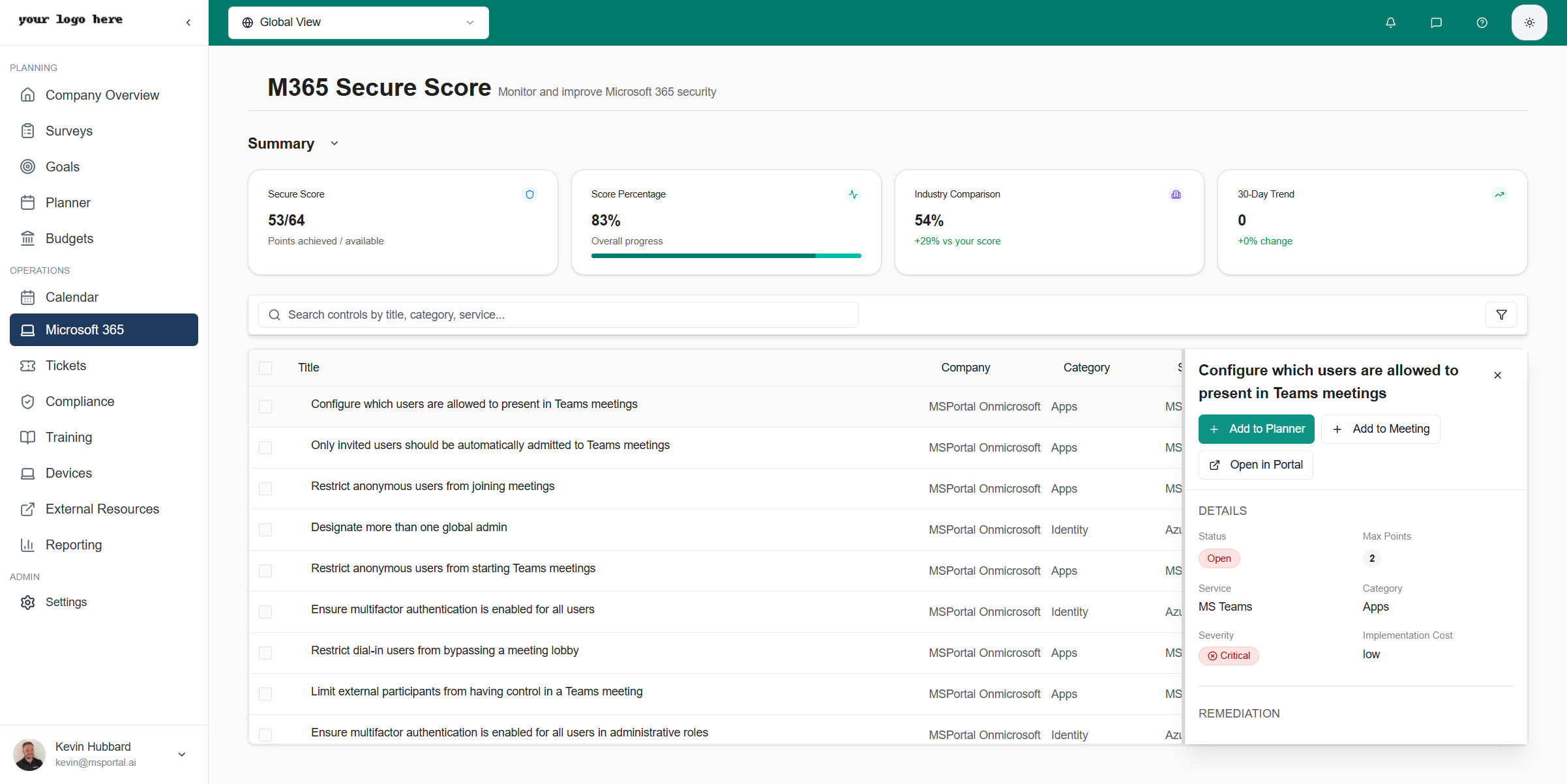
Details Section
| Field | Description |
|---|---|
| Status | Current implementation state |
| Max Points | Score points available |
| Service | Microsoft service affected |
| Category | Control category |
| Severity | Risk level |
| Implementation Cost | Effort required (Low, Medium, High) |
Remediation Steps
Each control includes step-by-step remediation instructions:- Specific actions to take
- Portal navigation paths
- Settings to configure
- Verification steps
Impact Information
| Field | Description |
|---|---|
| User Impact | Effect on end users (Low, Medium, High) |
| Remediation Impact | Overall impact of implementing the fix |
Recent Scores
View historical score data for the control to track progress over time.Taking Action
Add to Planner
Create a planner task to track implementation:1
Click Add to Planner
From the control details panel, click Add to Planner
2
Review Pre-filled Data
The dialog pre-populates with control information
3
Configure Task Details
Set due date, status, business value, and estimates
4
Use AI Draft
Click AI Draft to generate a comprehensive summary
5
Save
Click Save to create the planner task
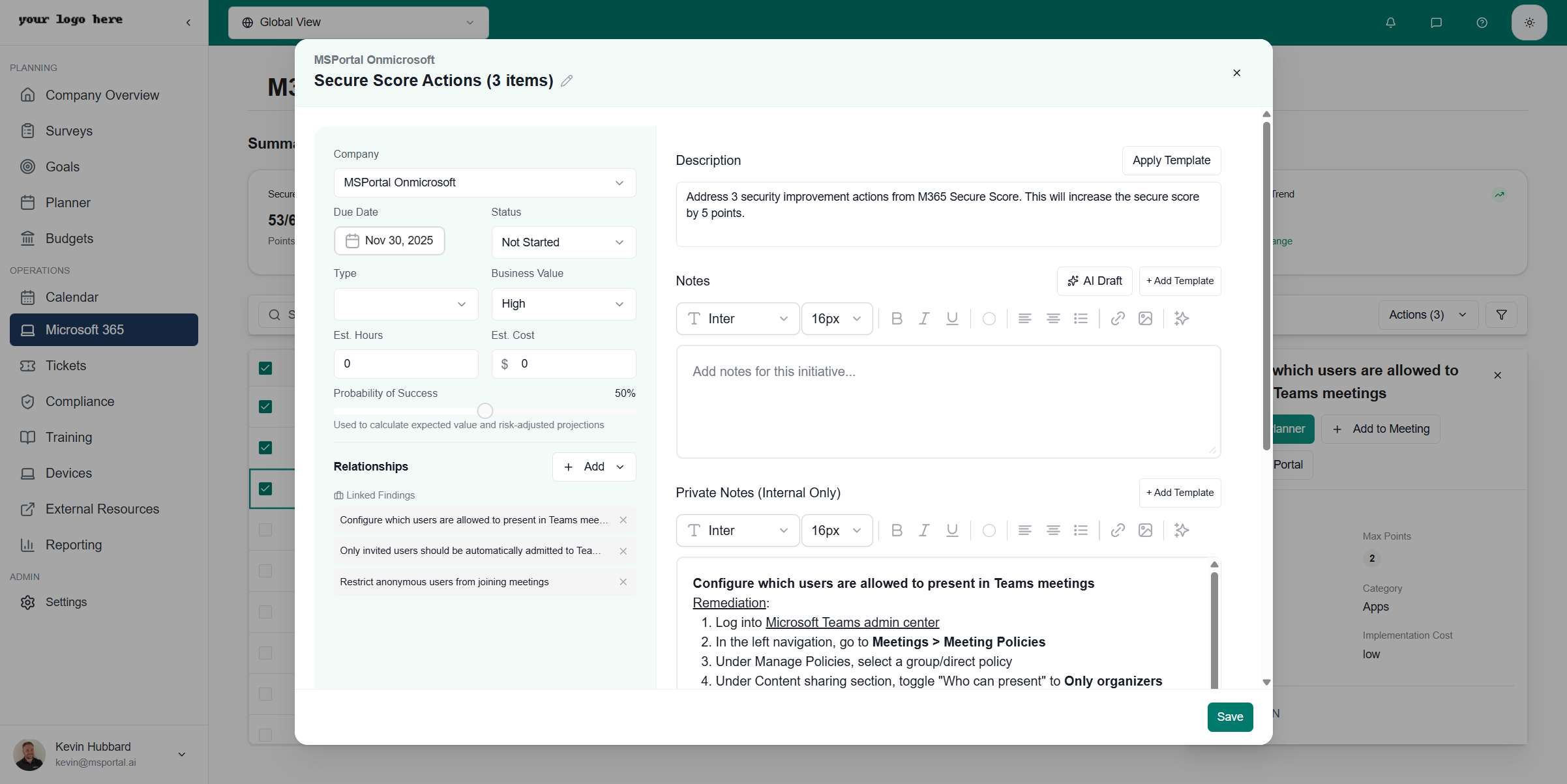
Planner Task Fields
| Field | Description |
|---|---|
| Company | Associated company |
| Title | Editable task title |
| Due Date | Target completion date |
| Status | Not Started, In Progress, Completed |
| Type | Task categorization |
| Business Value | High, Medium, Low |
| Est. Hours | Estimated implementation time |
| Est. Cost | Estimated implementation cost |
| Probability of Success | Confidence slider (0-100%) |
Using AI Draft
The AI Draft feature automatically generates professional notes from your selected security controls. Before AI Draft - The Notes section starts empty: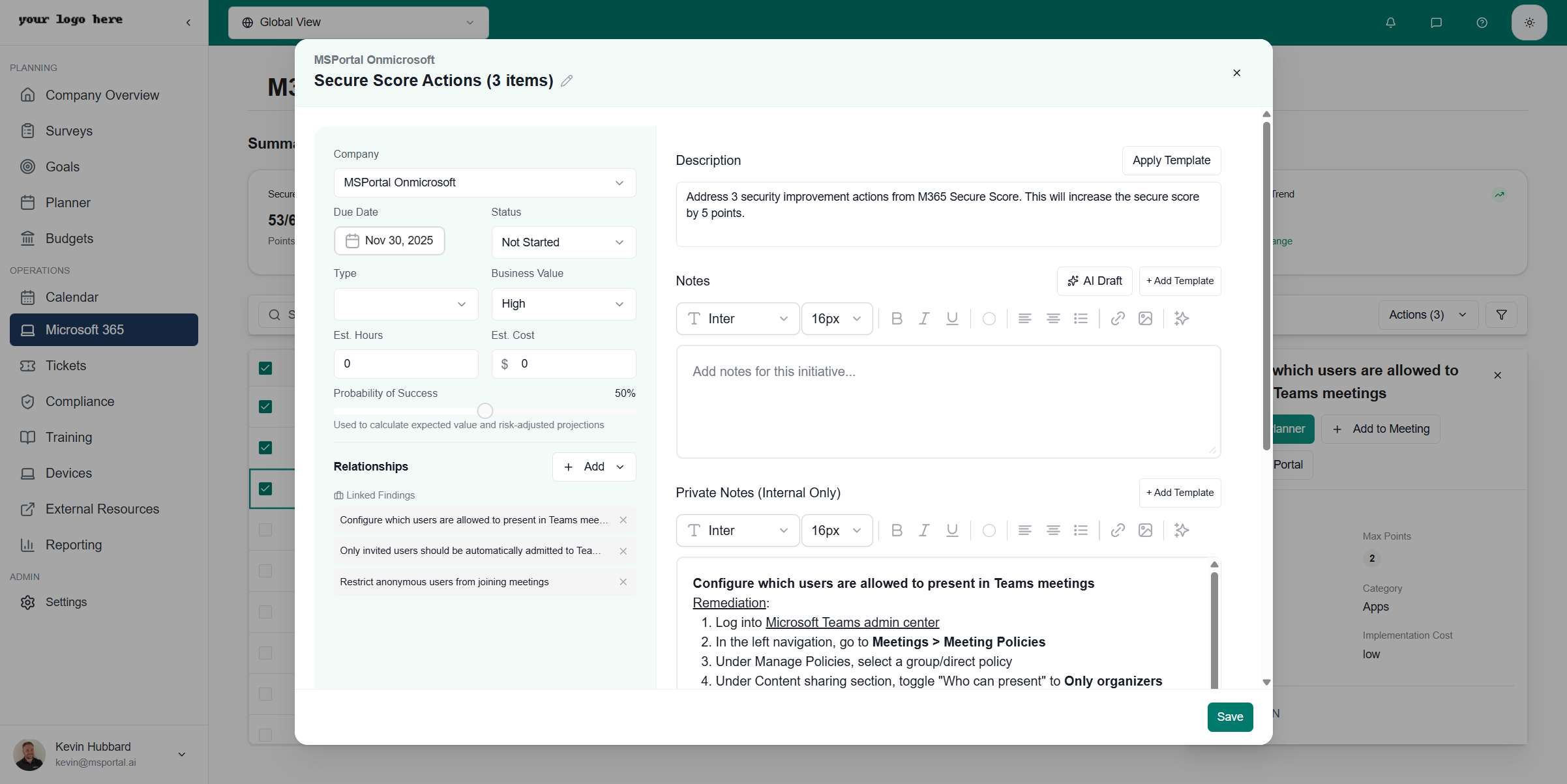
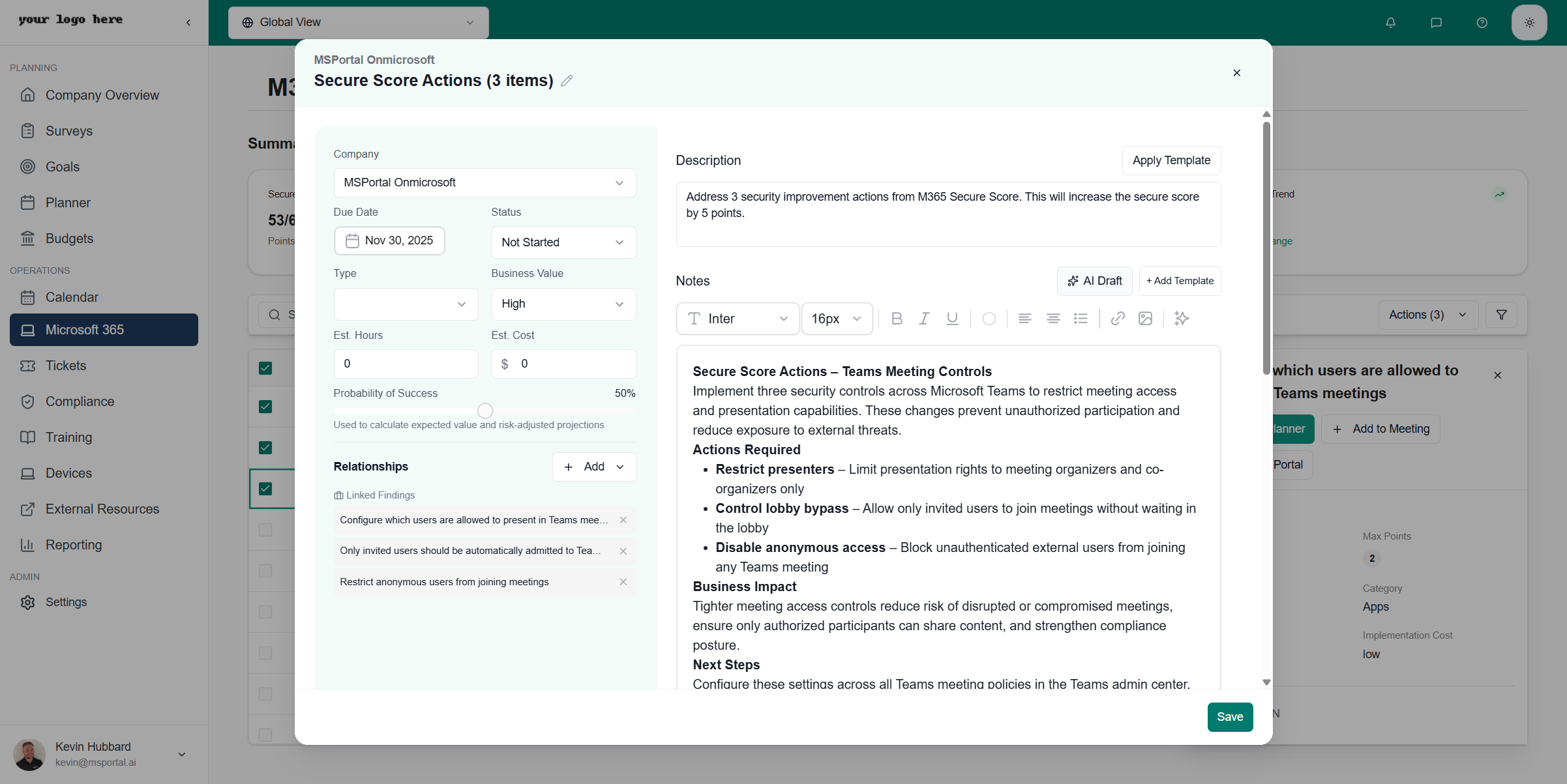
- Summary - Clear description of what needs to be done and expected impact
- Actions Required - Specific configuration steps for each control
- Business Impact - Security benefits and risk reduction explanation
- Next Steps - Actionable implementation checklist
Relationships
Link the task to:- Linked Findings - Related security controls
- Goals - Strategic objectives
- Compliance Items - Regulatory requirements
Add to Meeting
Add the control to an upcoming meeting agenda:1
Click Add to Meeting
From the control details, click Add to Meeting
2
Select Meeting
Choose an existing or create a new meeting
3
Configure Agenda Item
Set discussion time and presenter
Open in Portal
Click Open in Portal to navigate directly to the Microsoft admin portal where you can implement the fix.Bulk Actions
Selecting Multiple Controls
Select multiple security controls to process them together:- Use the checkbox next to each control to select individual items
- Click Select All to select all visible controls
- Click the Actions dropdown to view bulk action options
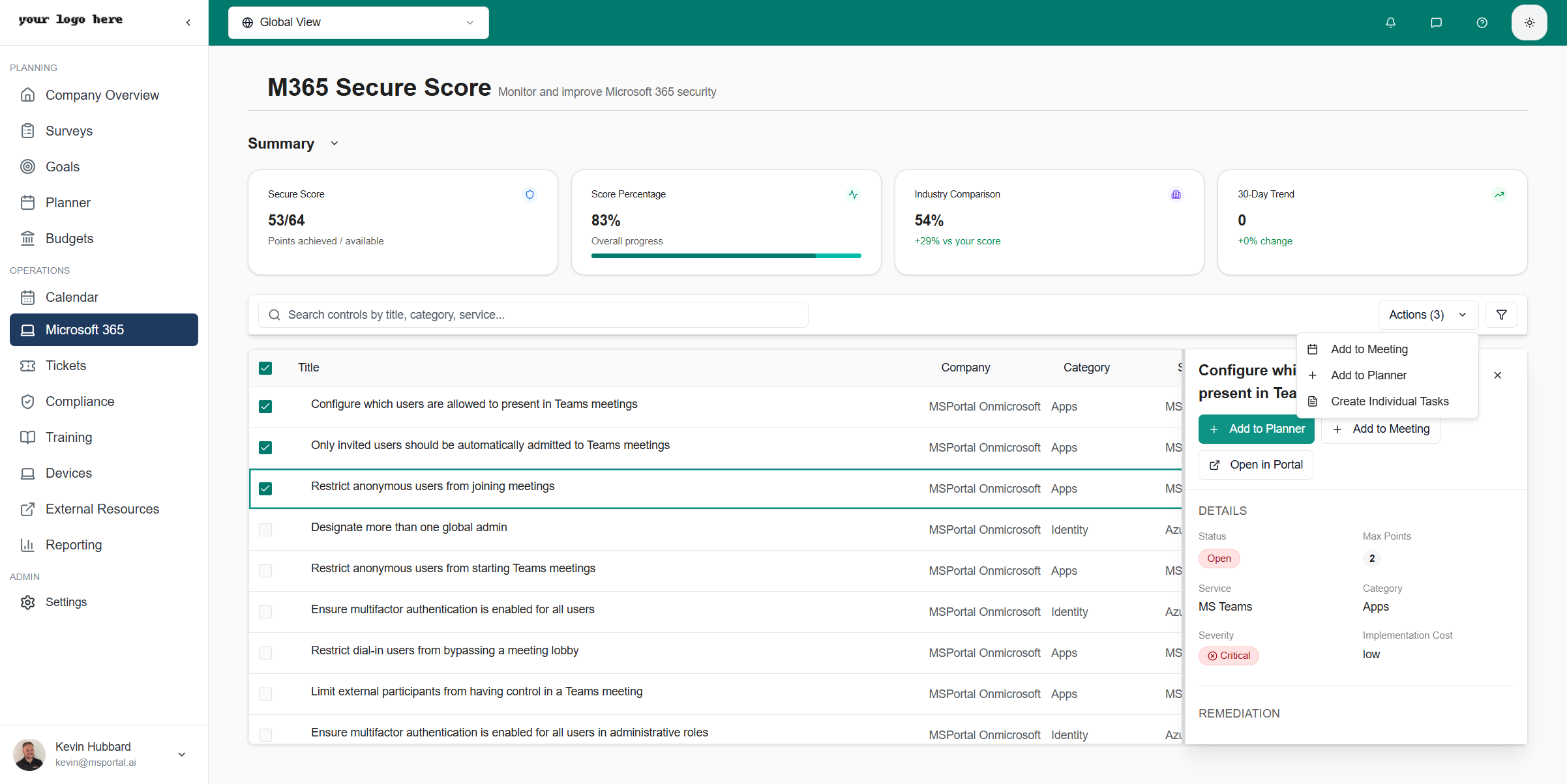
Available Bulk Actions
| Action | Description |
|---|---|
| Add to Meeting | Add selected controls to an upcoming meeting agenda |
| Add to Planner | Create a single planner task combining all selected controls |
| Create Individual Tasks | Create separate planner tasks for each selected control |
Best Practices
Prioritization Strategy
- Start with Critical - Address Critical severity items first
- High-Point Items - Focus on controls with highest point values
- Low Implementation Cost - Quick wins with minimal effort
- User Impact Consideration - Balance security with user experience
Regular Reviews
- Weekly - Review Critical and High severity items
- Monthly - Assess overall score progress
- Quarterly - Comprehensive security posture review
Documentation
- Create planner tasks for all implementations
- Use AI Draft to document remediation plans
- Track score changes after implementations
Prerequisites
Before using M365 Secure Score:- Microsoft 365 Integration - Enable in Settings → Integrations
- Permissions - Global Administrator or Security Administrator role
- Tenant Access - Valid Microsoft 365 subscription
Troubleshooting
Score Not Updating
- Microsoft Secure Score updates may have up to 24-hour delay
- Verify integration permissions are still valid
- Check Microsoft 365 service health status
Controls Not Loading
- Refresh the page
- Check network connectivity
- Re-authenticate the Microsoft 365 integration
Implementation Not Reflected
- Allow 24-48 hours for Microsoft to detect changes
- Verify the configuration was applied to all users/groups
- Check for policy conflicts
Related Resources
- Calendar Module - Meeting scheduling
- Planner Module - Task management
- Compliance Module - Compliance tracking
- Settings - Integrations - Integration configuration